Rivet lets you more easily communicate and coordinate with people that are both part of your organization and outside of it. To assure other organizations can find you, you'll want to add details to your company's page.
If you've already set up the basics for your company, here's how to add additional details to that page:
1. Open the Rivet app and tap the 'Hubs' tab found on the bottom navigation bar.
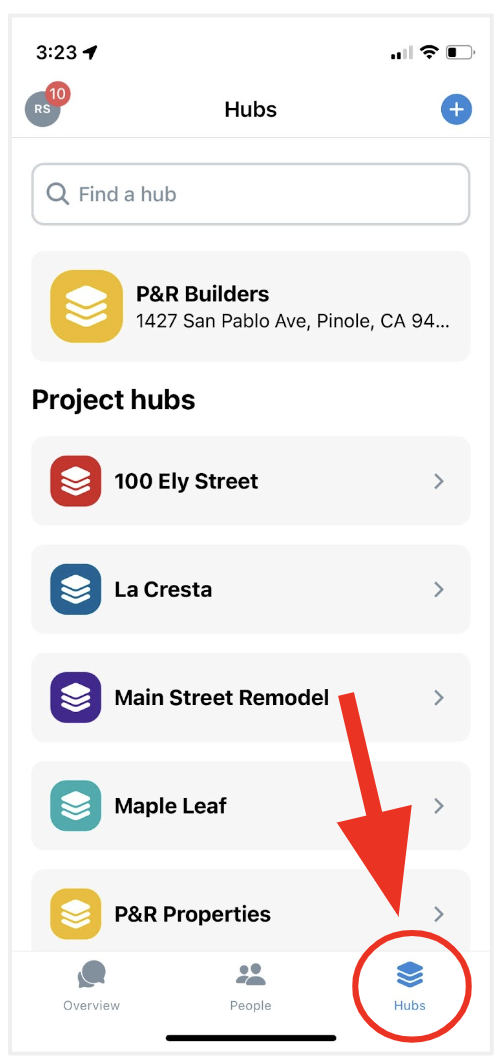
2. Next, tap your company's hub, which should match the name of your company, and should be at the top of the list. In this example below, my company is "P&R Builders".
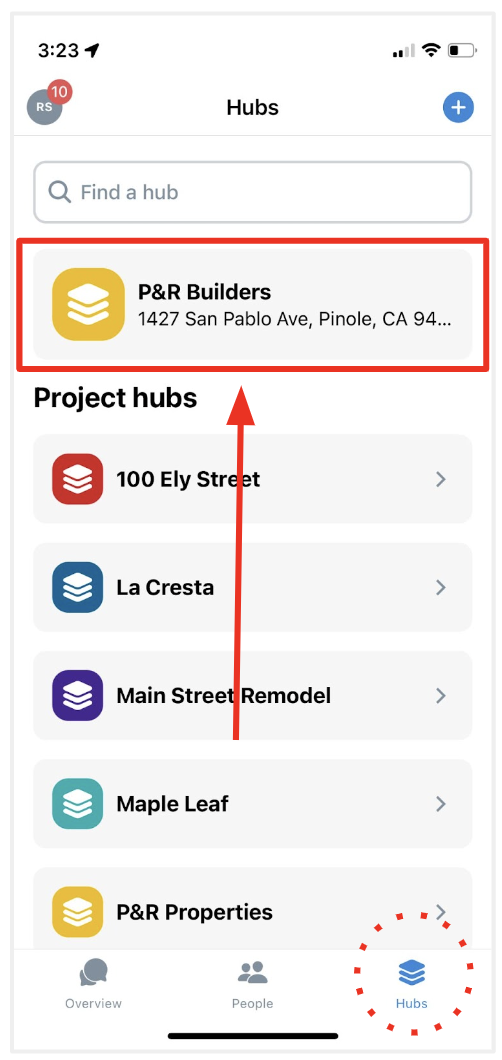
3. You are now on your company's hub. You can do a bunch of administrative things here, converse with company members, manage company events and tasks, and more.
To add company members:
1. Tap the 'People' button at the top of the company hub.
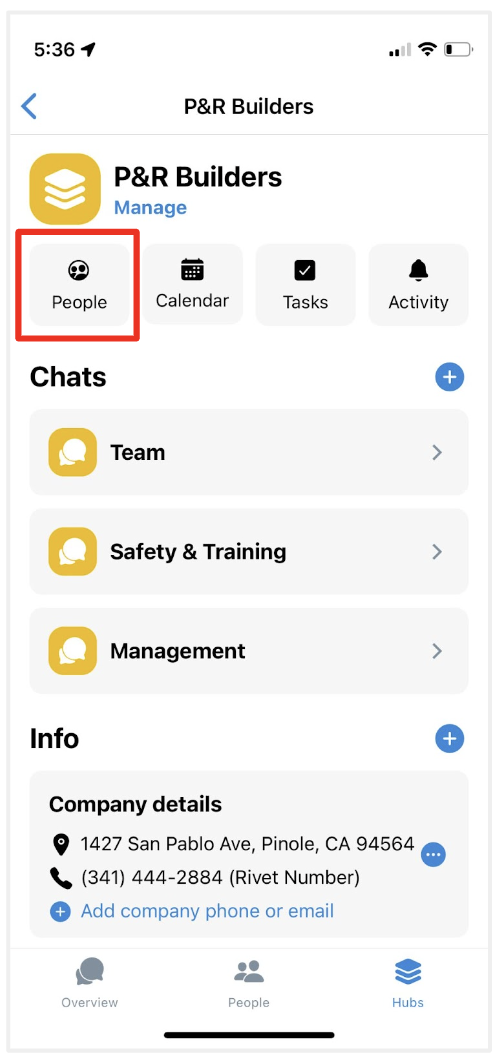
2. In the 'People' section, you can add missing or new team members, remove team members, and control admin rights.
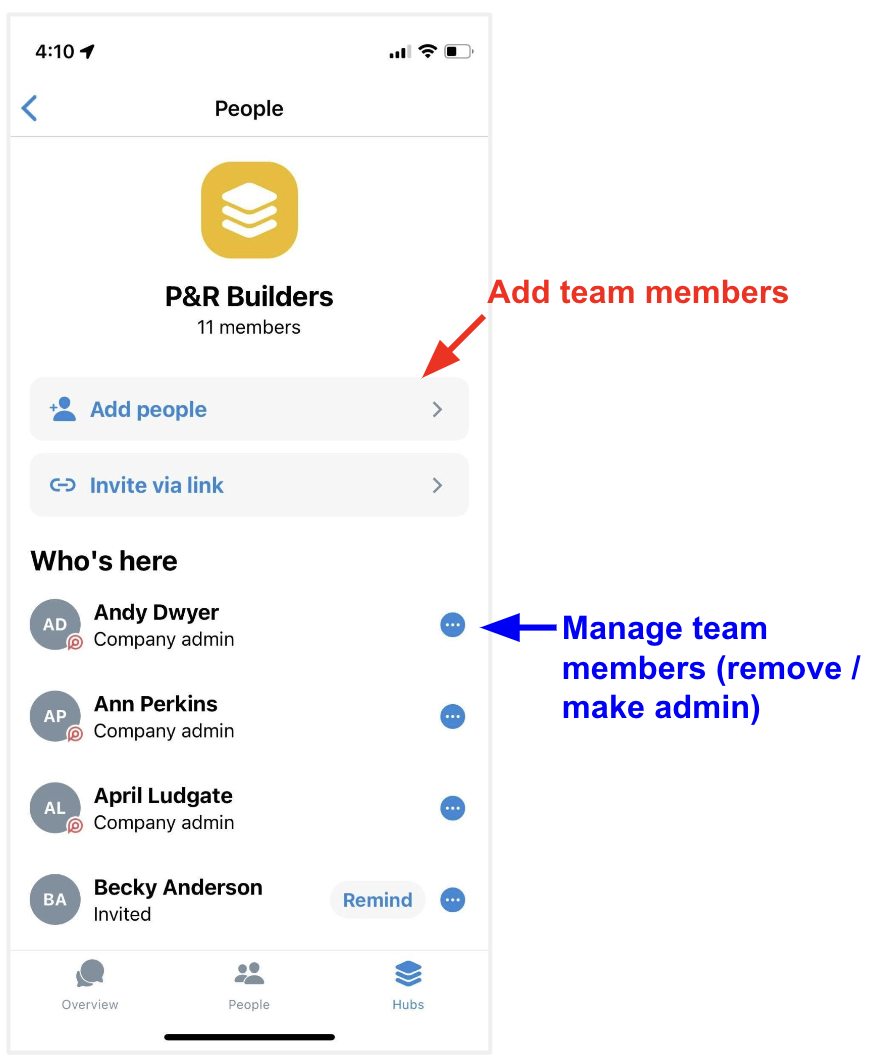
To update your company's page info:
1. On the company hub, tap the blue 'Manage' link under your company's name at the top of the page.
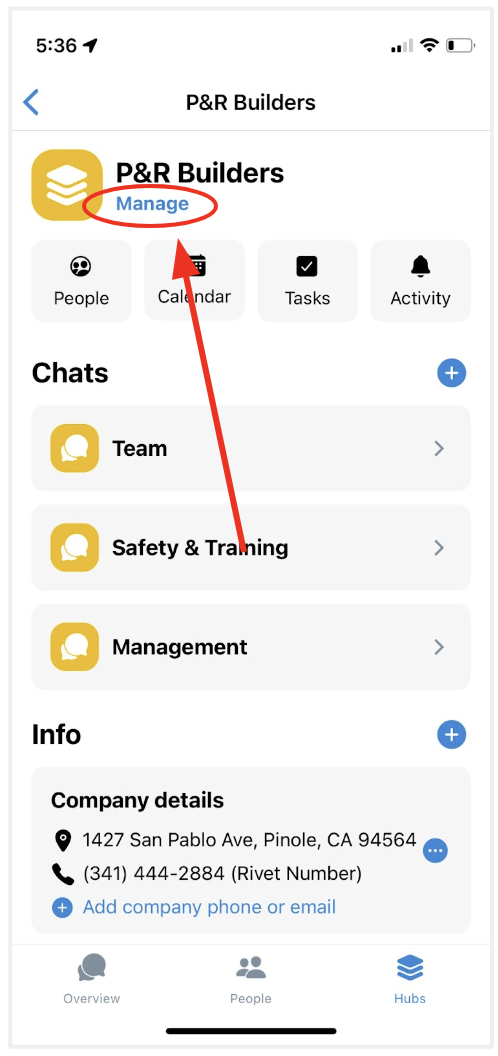
2. Next, tap 'Update company details'. You can also add people to your team from this menu, and reorder the info fields you add to your hubs.
3. Your company details will come up. This info is what other people will see about your business so make sure it is updated.
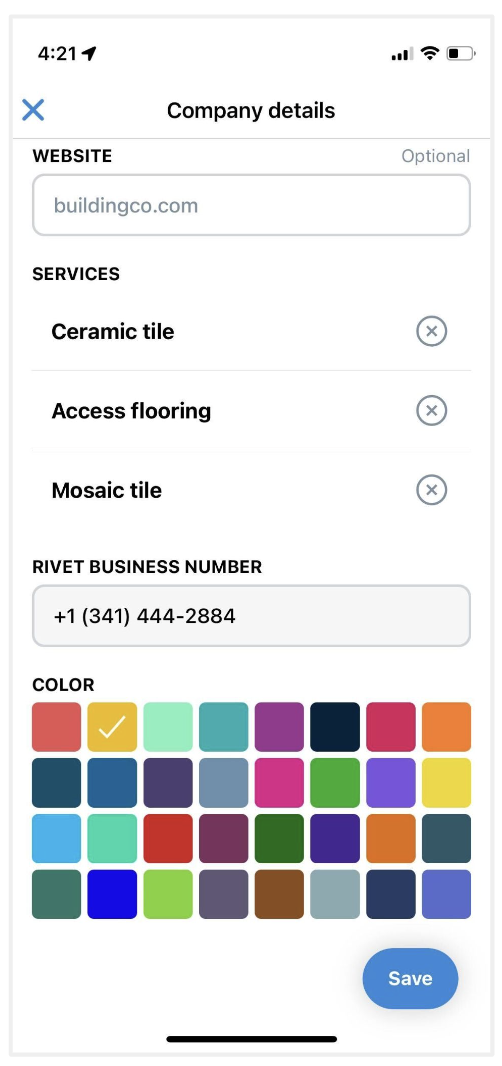
If you need help getting a Rivet business number, see this help article.
Questions or requests? Reach out to us:
email: help@joinrivet.com
call/text: (510) 281-8840