In Rivet, company admins can archive and delete content, they can update their company's info page, they are automatically added to all project hubs and channels, and they can manage other company members.
Here's how to make someone a company admin:
1. On the bottom navigation, tap the 'Hub' section on the bottom navigation, and tap your Company Hub which should be listed at the top.
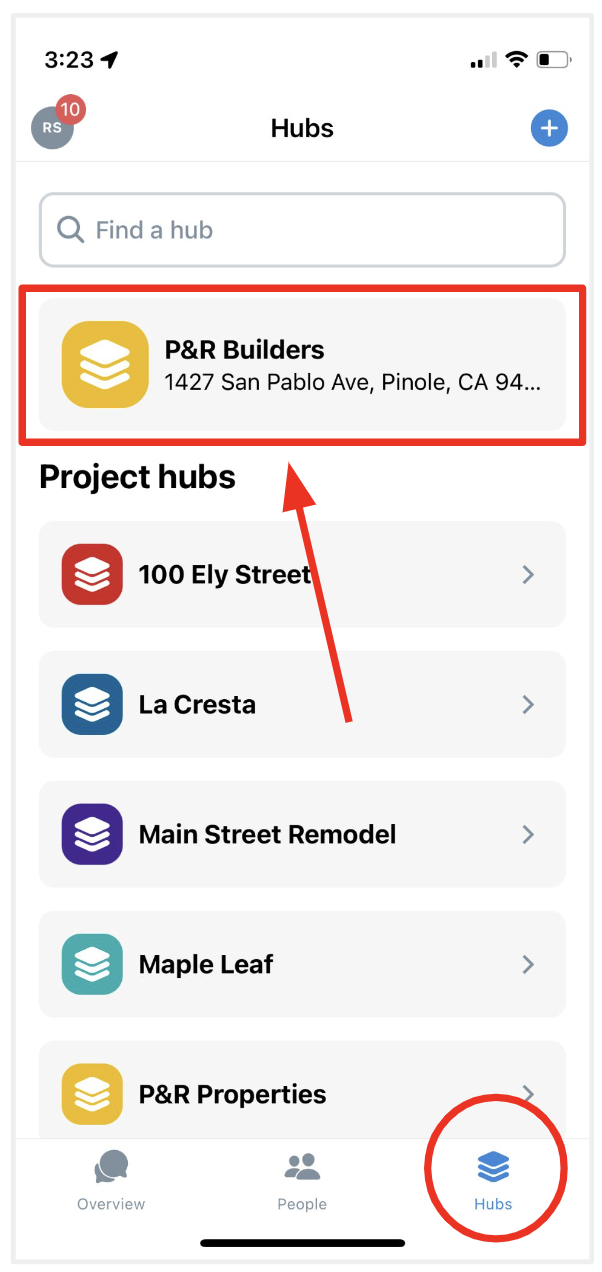
2. Next, tap the grey 'People' button located at the top. This is where you add and remove people from your company and set permissions.
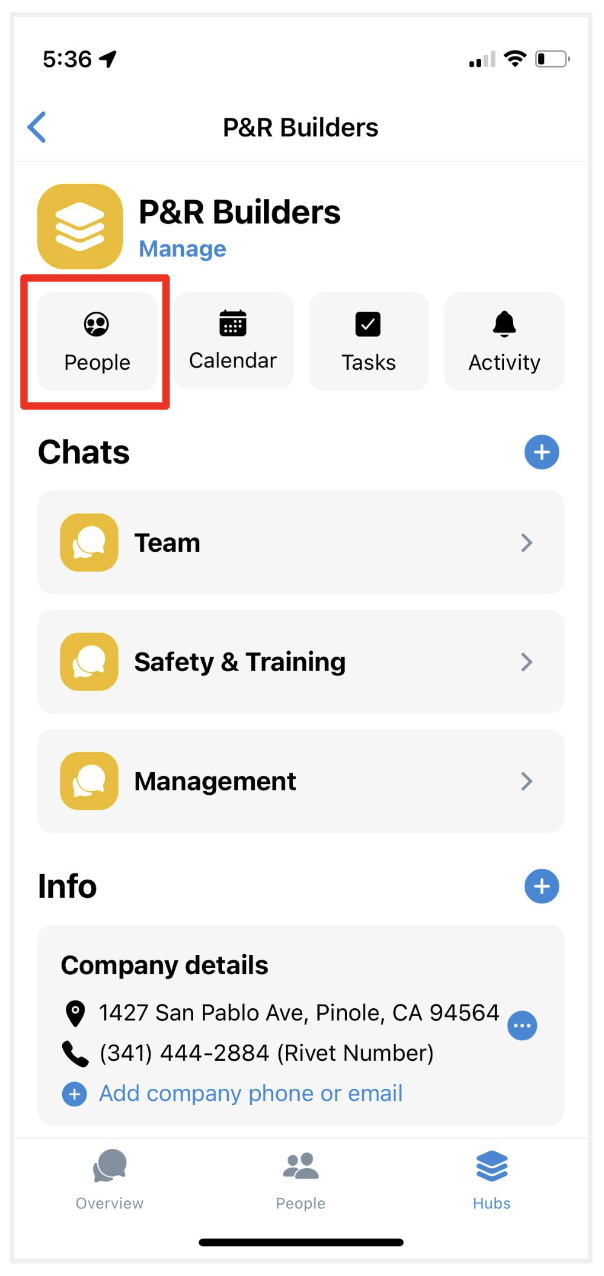
3. Next, find the person you'd like to make an admin. In this example, it's Eduardo Lopez. Tap the blue circle with three dots on the row for that individual.
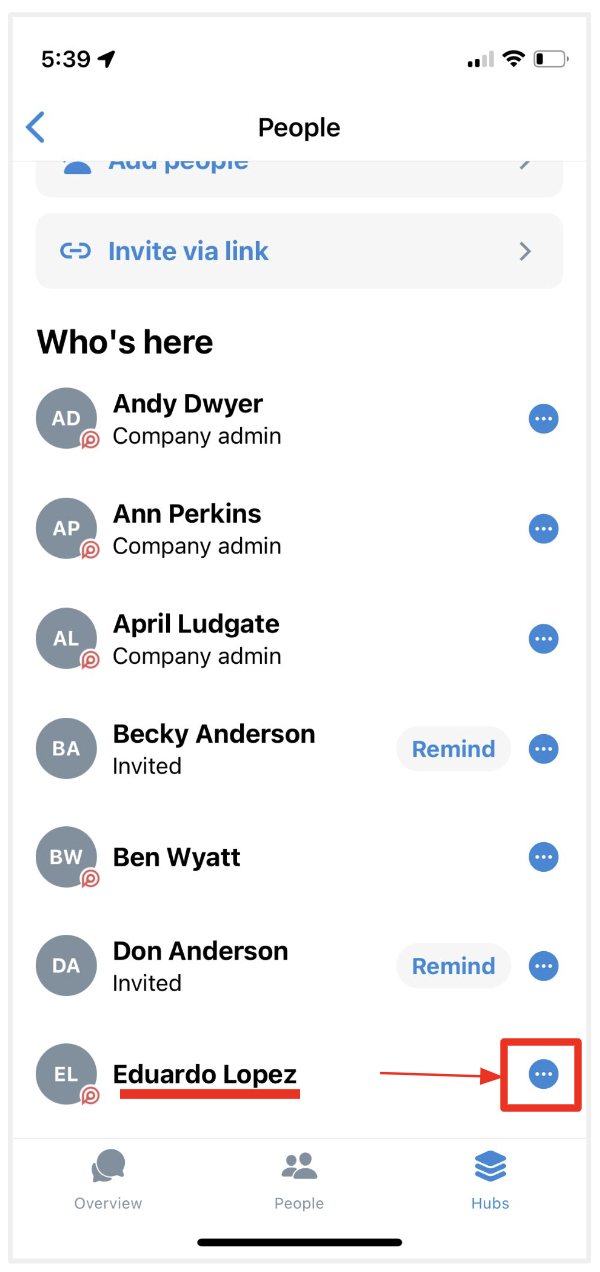
4. This will bring up a menu. Tap the grey button that says '+ Make admin' to make that person an admin. This is also where you can remove employees, or hop to an employees profile to call or message them.
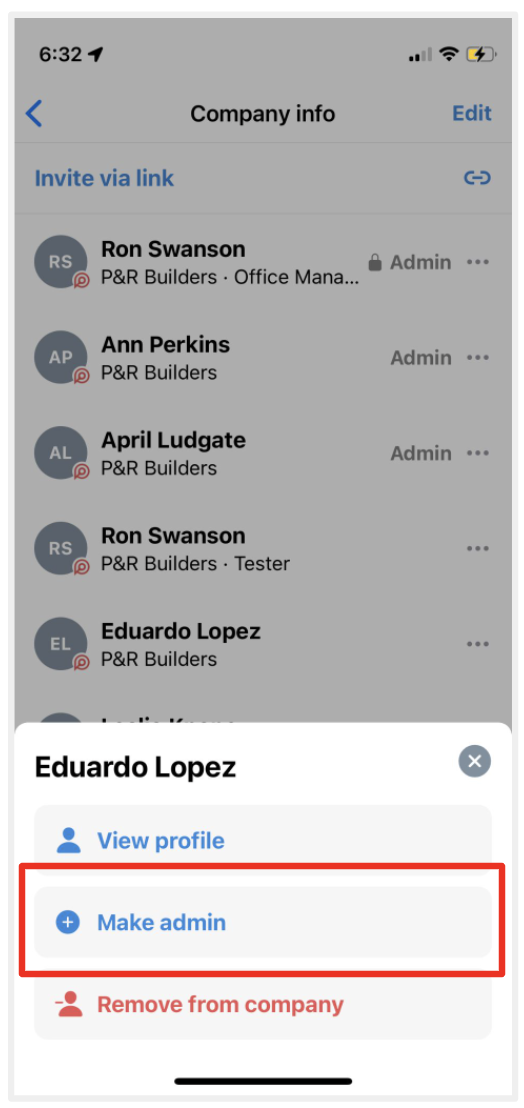
Questions or requests? Reach out to us:
email: help@joinrivet.com
call/text: (510) 281-8840