Rivet's check in / check out feature allows your team to get a quick view into who is where so if a delivery is on the way, you can ping a team member on site to make sure they get the materials inside.
Some teams also use it to record hours, though the app does not have the features of time card apps out there so if that is what you're looking for, Rivet is likely not the right solution.
Here's how it works:
When you set up a project hub on Rivet, you can optionally add an address.
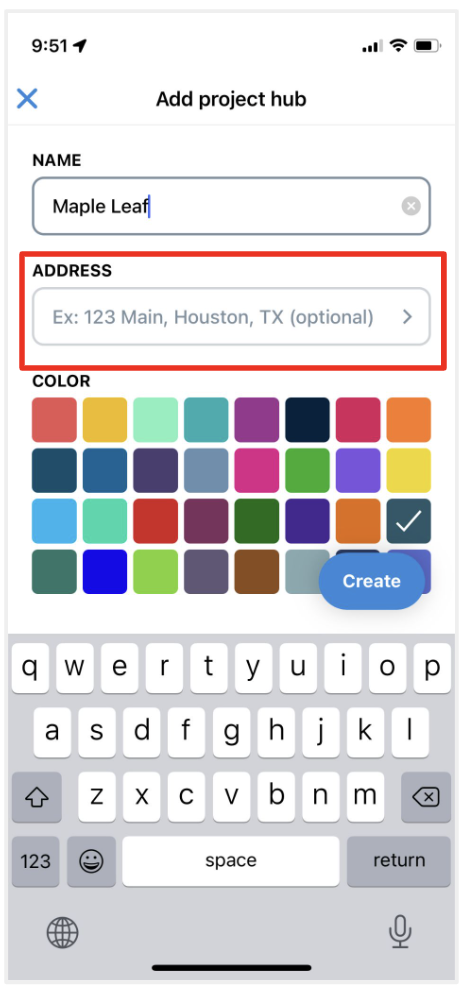
If you add an address, anyone who is part of that project, and has the Rivet app can 'check in' and 'check out' when they're at the job site and Rivet will record their hours on that project's hub.
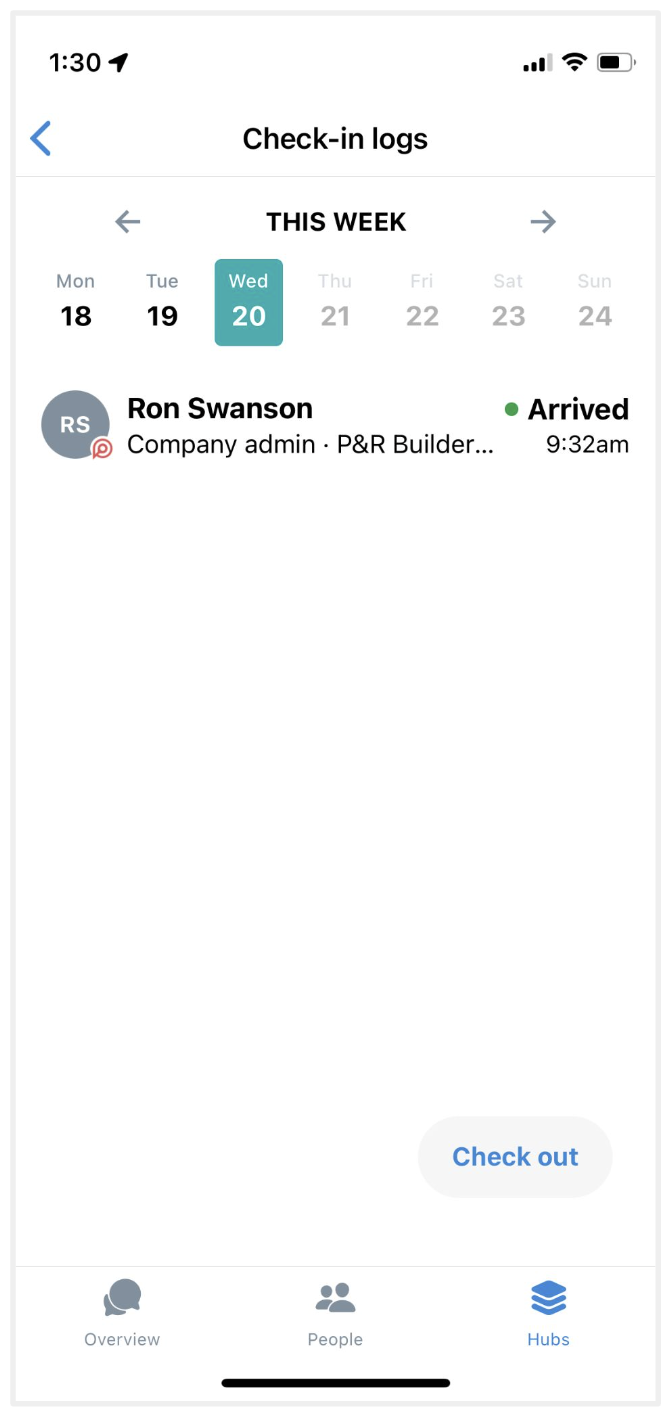
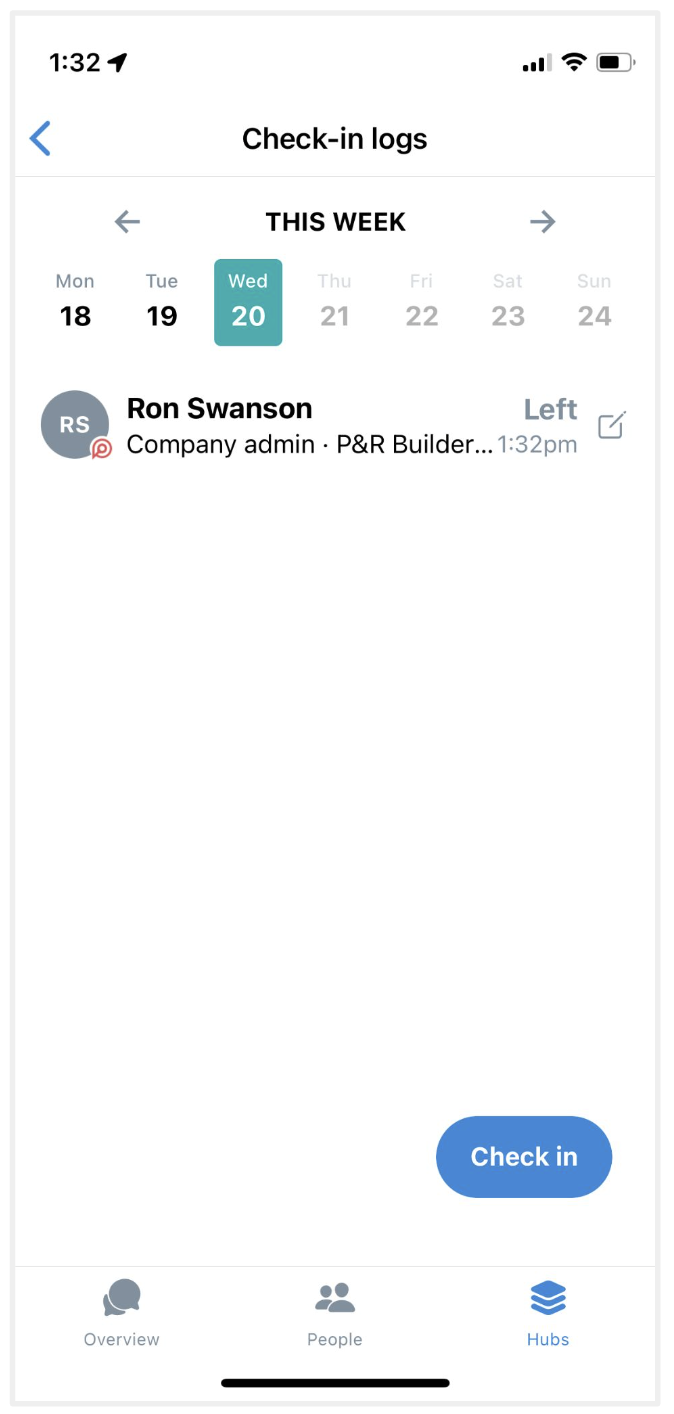
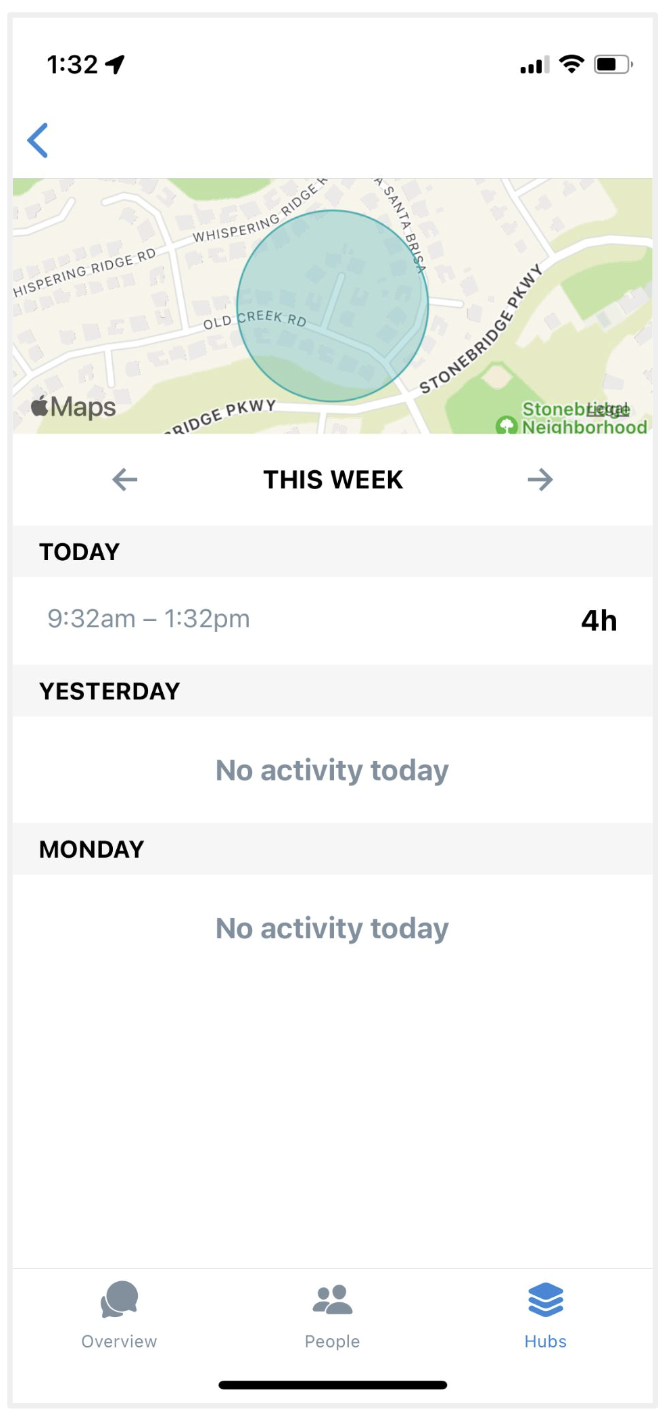
How can our team use this feature?
In order to use this feature, your crew has to:
• Be a member of the project hub you'd like them to check in and out of
• The team member has to tap the 'Check in' button when they show up to a job site, and tap the 'Check out' button when they leave.
There are many places to access the 'check in' button in the app:
1) In the mobile app, on the 'Overview' tab, tap the blue '+' button in the top right hand corner --> tap 'Check in' (or 'Check out' if they're checked in) --> tap the project where you'd like to check in.
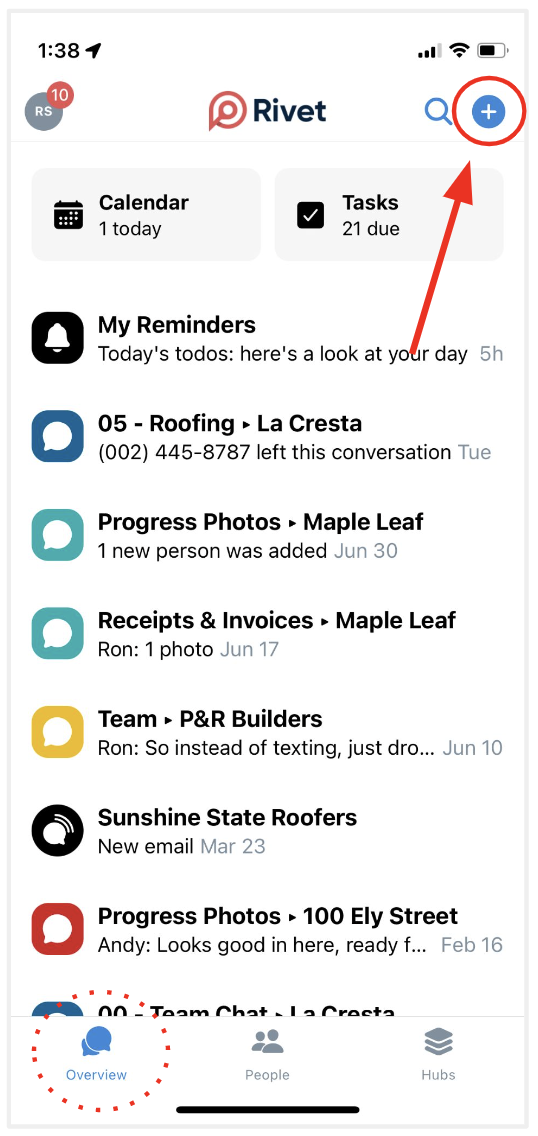
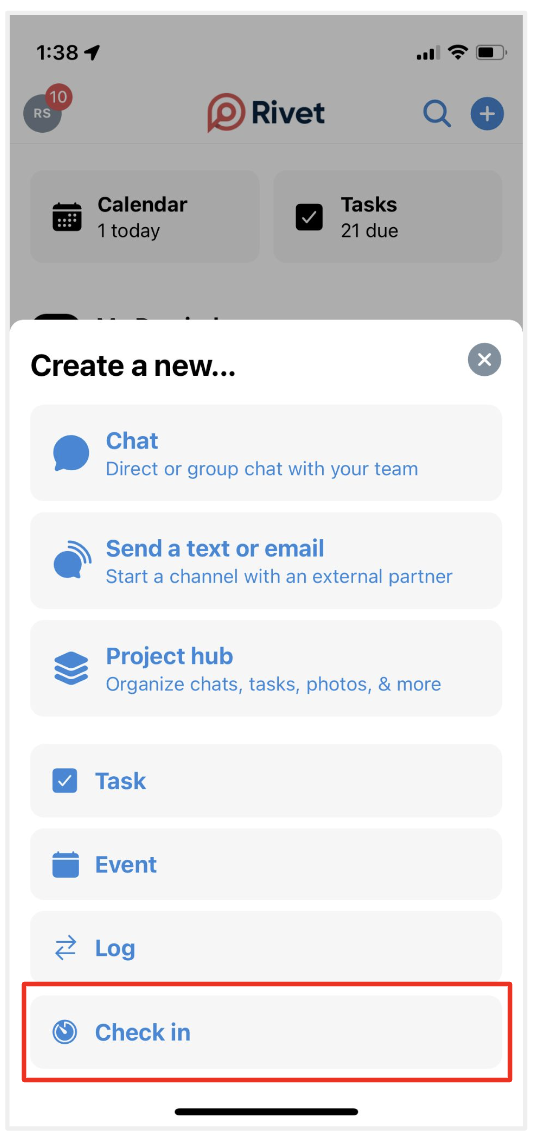
2) In the mobile app, on the 'Hubs' tab, tap the project hub that you'd like to check into (in the below example, we'll use La Cresta) --> Scroll down to the map, and tap the blue 'Check in' button.
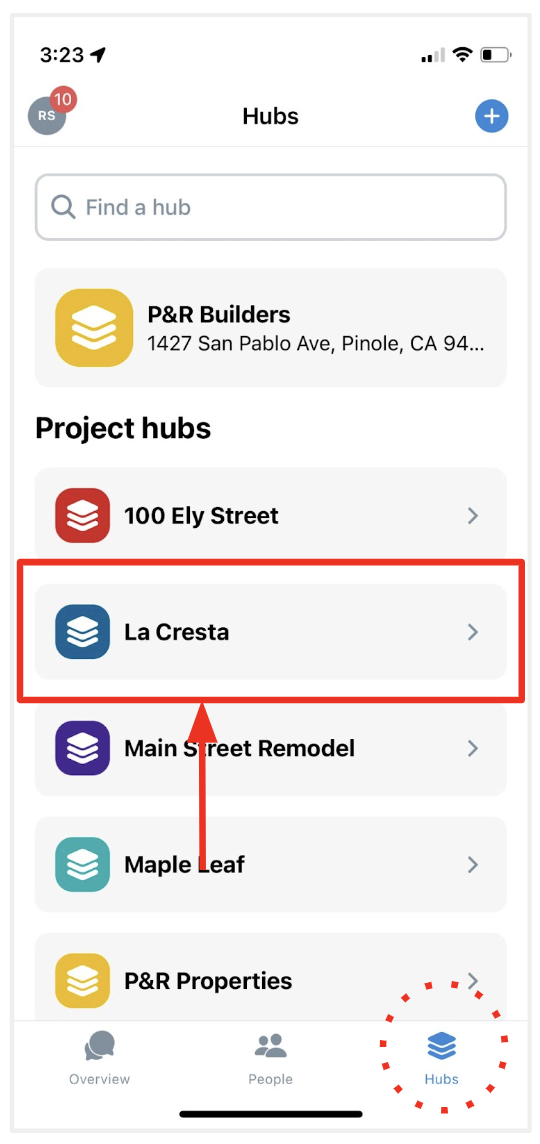
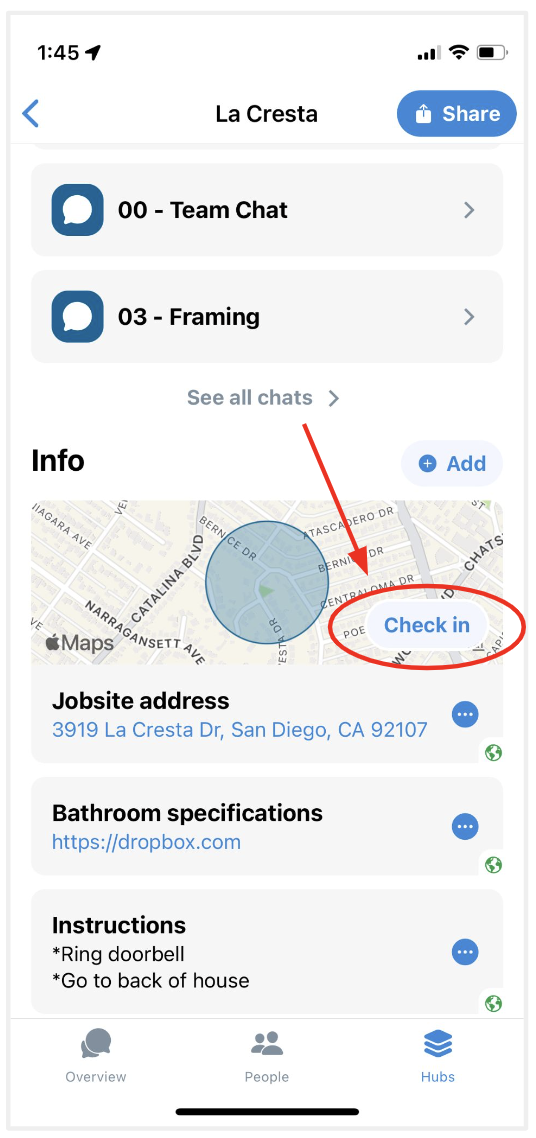
3) Tap into a project chat associated with the project you'd like to check into (in the below example, it's the "Progress Photos" chat which is part of the "Maple Leaf" project) --> Tap the hub icon in the top right hand corner (looks like a stack of papers) --> scroll down to the map and tap the 'Check in' button.
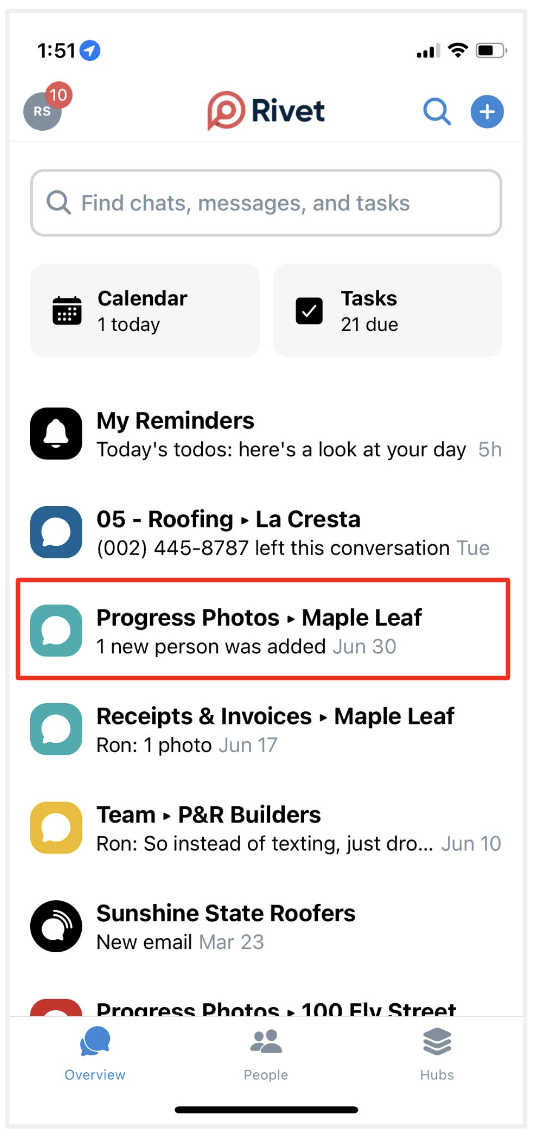
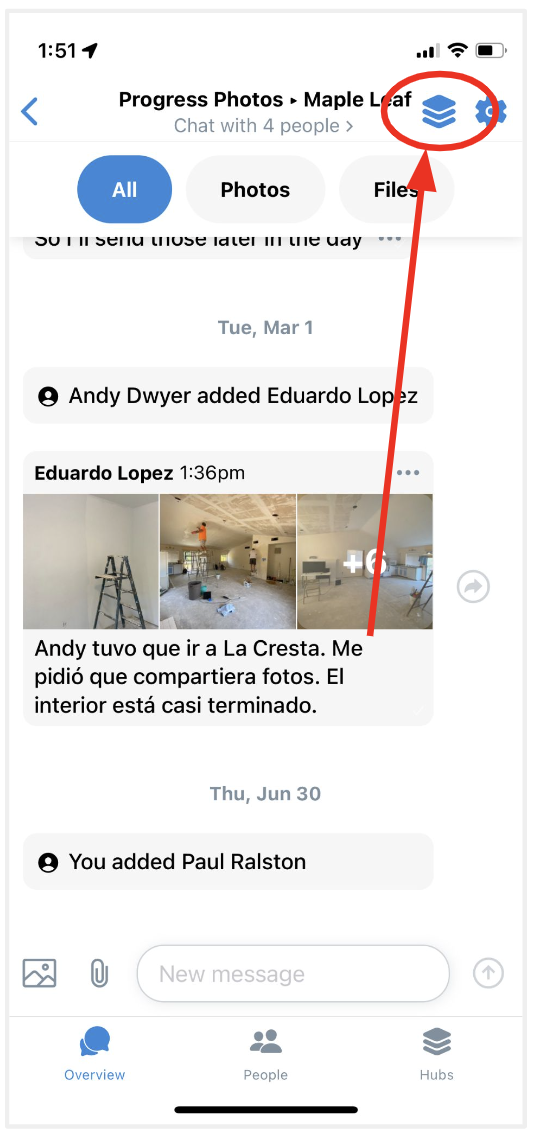

4) If a person has the app installed, and has location permissions set to 'Always Allow', when they show up to a job site, they'll get a push notification reminding them to check in. When they leave, they'll get one reminding them to check out. They can tap those notifications, which bring them right to the project check in record, and they can tap the 'Check in' or 'Check out' button there.
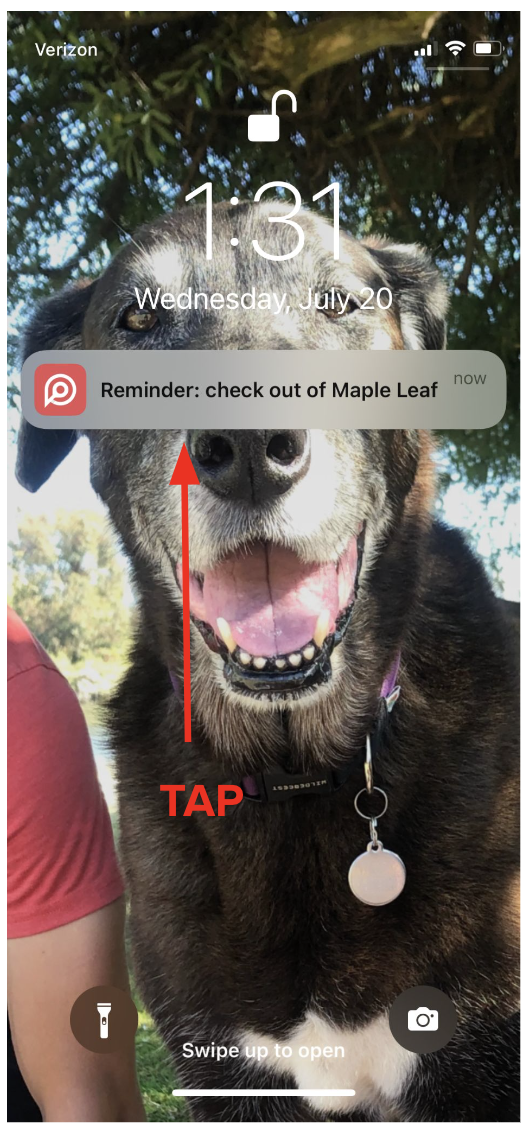
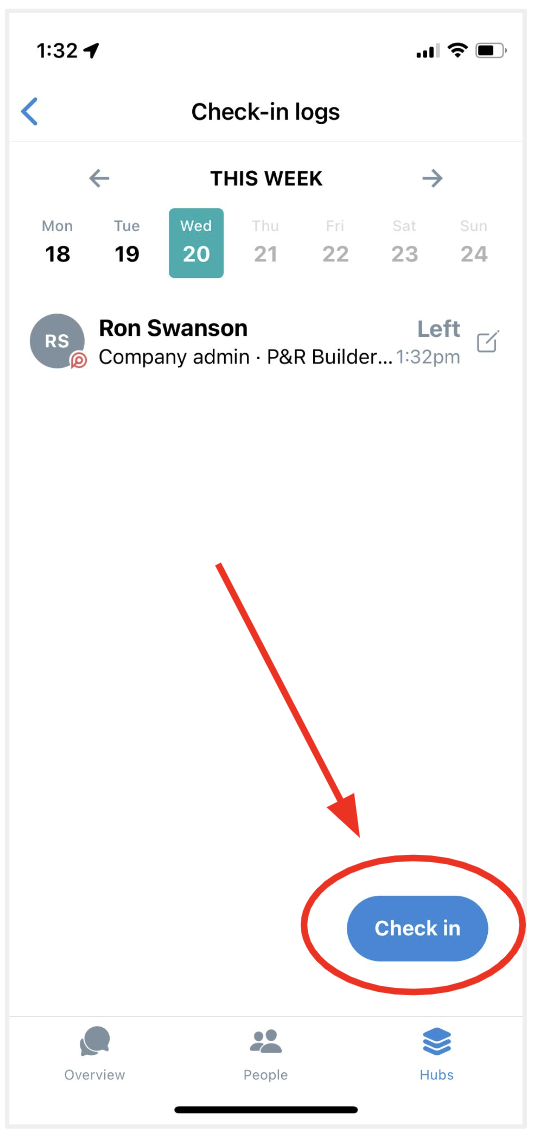
Questions or requests? Reach out to us:
email: help@joinrivet.com
call/text: (510) 281-8840