Setting up your Tellhop account takes less than 60-seconds! Here are the steps for creating an account:
1. Go to https://tellhop.com and click the big red button that says 'Try for Free'. If you're on your iPhone or Android device, this will send you to either app store.
2. If in either app stores, download the app. And tap 'Create free account'.
3. Next, enter your cell phone number. We verify your phone number as we send links to log in, or change your password. Select 'Next'
4. We'll text you a verification code. Once you've received it, enter the code and select 'Next'
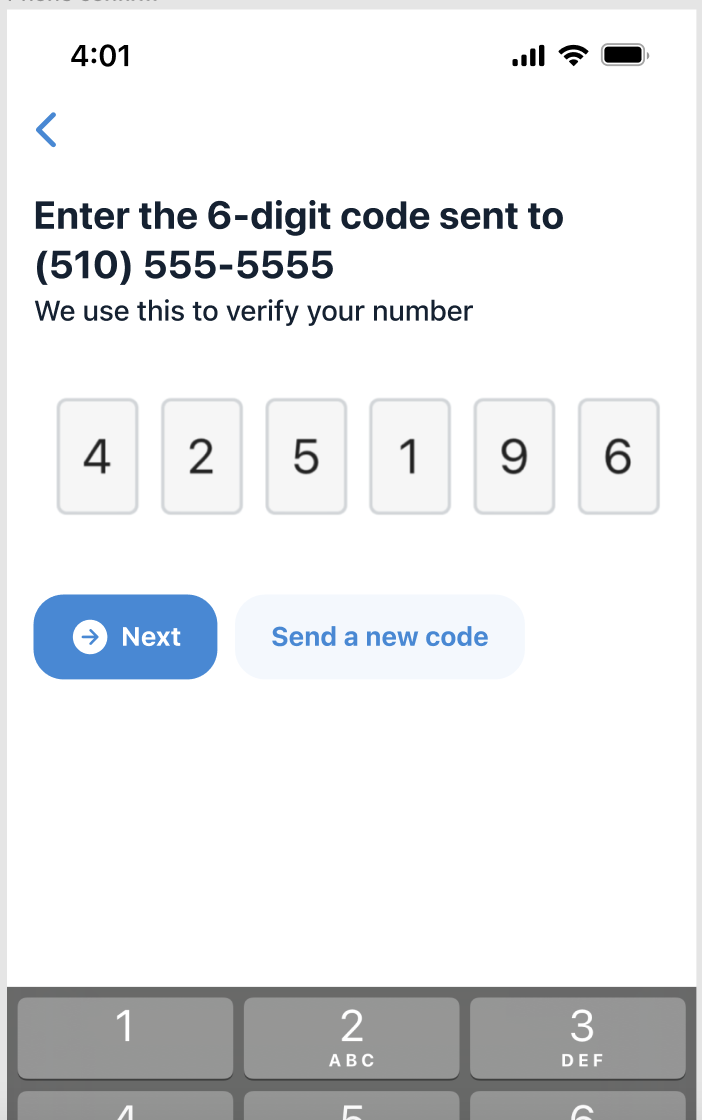
5. Next, enter your account details. You'll want to enter your full first and last name as this will be how people find and communicate with you later. Do not list your business's name, you will do that shortly.
6. Next, share how you will be using this number. This information will be used to get you a certified, business number that shows up on caller ID.
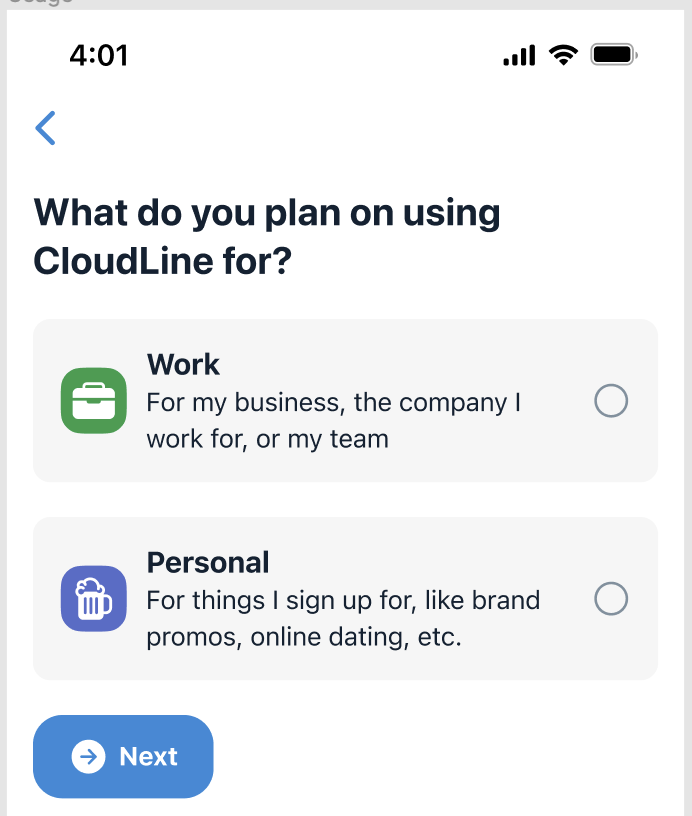
7. Next, enter the name of the business you own or work for select 'Next'.
8. Next, enter the location of the business. If there is no physical office or store front, enter the city and state. Select 'Next'.
9. Next, you'll see your new business number? We select the area code based on the location of the business. If you'd like to select a different area code, or want to transfer an existing phone number, select 'See more options'. If you like the number, select 'Next'.
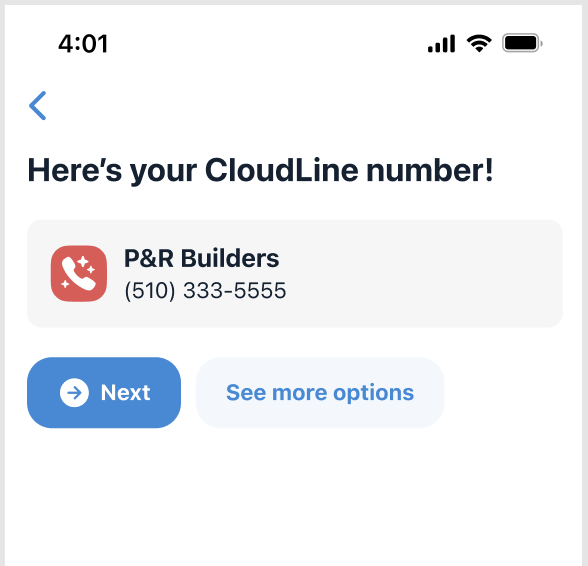
Here is what it looks like if you select 'See ore options'.
At the top of the screen, you can enter a different area code. In the example below, replace the 510 with the desired area code and select the blue arrow button.
Below that, are several options to choose from within the given area code. 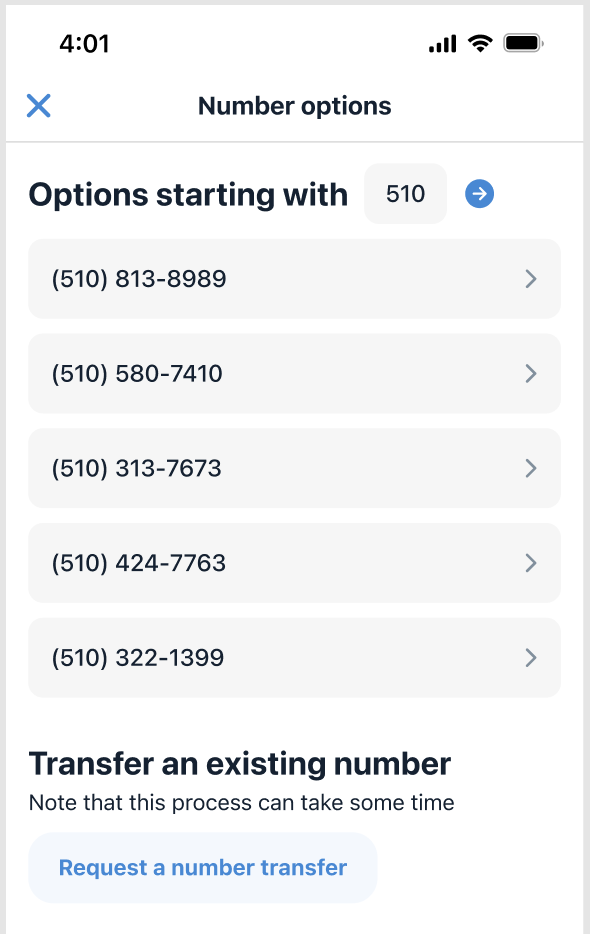
At the bottom of the screen, select the button that says 'Request a number transfer' if you'd like to port your existing number over to Rivet. This process can be slow as it relies on your existing carries releasing the number to us. We will start the process, and ask you to pick a number to try it out first.
That's it! Your account has been created and you've secured a number.
What's next?
The three things we recommend you do first:
1. Invite whomever from your team you'd like to be able to also use your Tellhop number to make and receive phone calls, text, and voicemails.
2. By default, calls will go to your company voicemail and the recording and transcription will drop into channels for each contact. If that is not what you want, we recommend you configure call routing.
3. Share your new business number! You can copy the number, or simply start a channel and text contacts to let them know to store your new number in their phones.
Need more help? Want to request additional features? Let us know!
email: help@tellhop.com
call/text: (510) 281-8840