We know that job costs (and profits) can be hard to get a pulse on when you're moving at a fast pace, and coordinating with members running from job to job, which is why we'd like to help with the heavy lifting! 🏋️♀️
Here's how it works today:
In any project folder that contains the world 'receipt', all photos or pdfs added to that folder will automatically get tagged as a receipt and we'll display a running total for that folder.

For any photos or pdfs of receipts that are already in a folder, to tag them as a receipt and add the total to the running total, you can:
1. Tap the three dot menu on the photo or pdf in the main 'chat' area, and click the 'Tag as receipt' option.
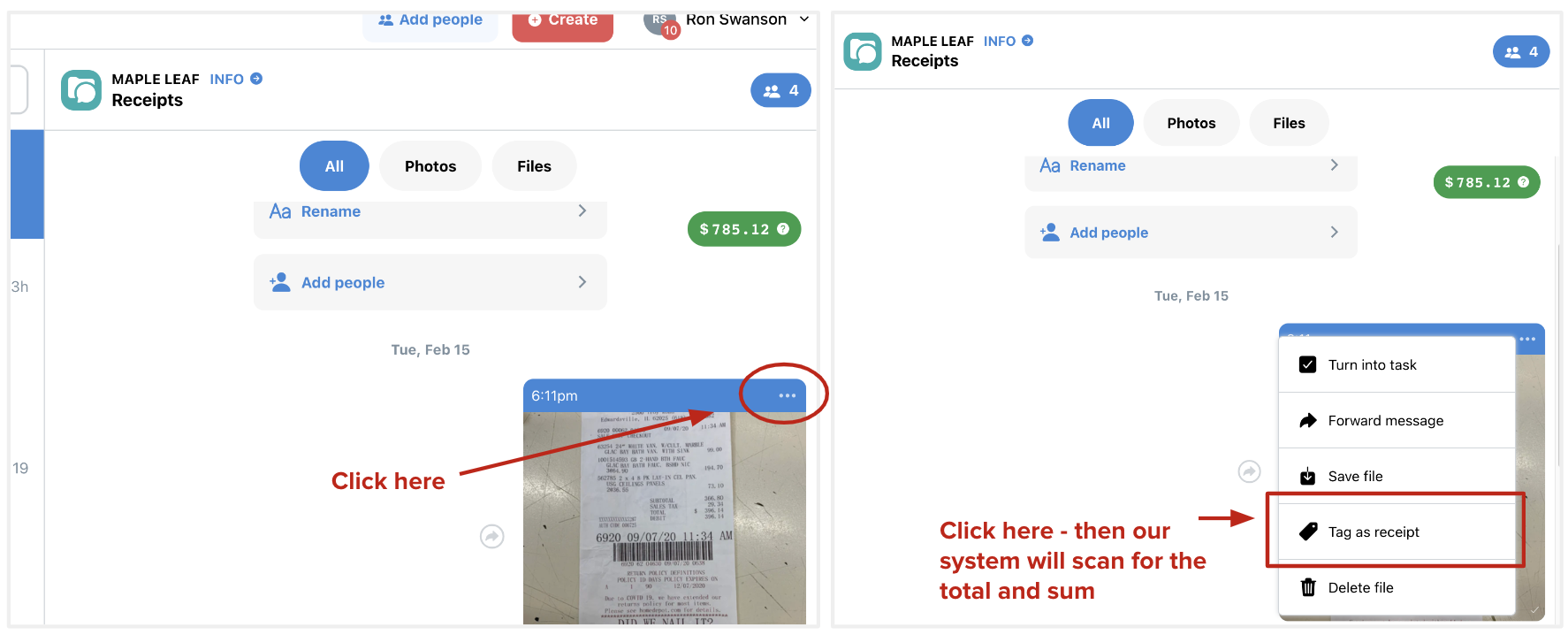
2. From the 'Files' view within a folder, click the three dot menu, and click 'Tag as receipt'. From the 'Photos' view within a folder, click the photo from the photo grid, and in the top right hand corner, click 'Tag as receipt'.
Anyone who is part of the folder can see the total. The total will display as a floating pill within the folder and in the 'Conversations' view. Anyone who is part of the folder will be able to tag old photos or PDFs added.
Tag symbols:
As it takes time for our system to find and process totals, below is a quick guide to the icons you may see when you use this feature.
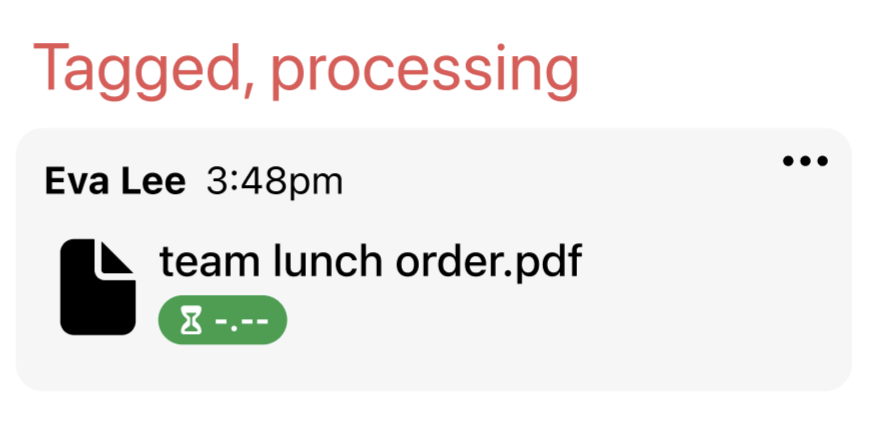
Above: once the total if found and added to the folder's running tally, this one will go away. If you see it, it means it is still processing.
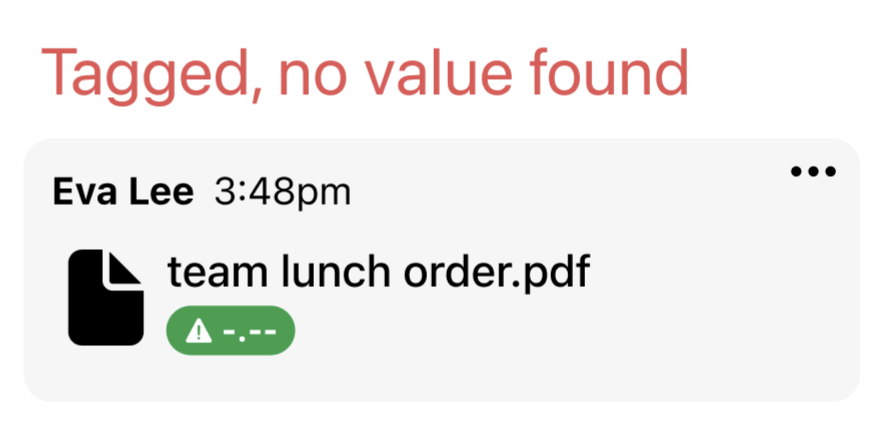
Above: in rare instances, we will not be able to find the total. This can be because the total is not displayed, is no identified as a total, or you've caught a bug we can fix! On our end, we will be alerted and will fix this for you, but you can also remove the tag (see below).
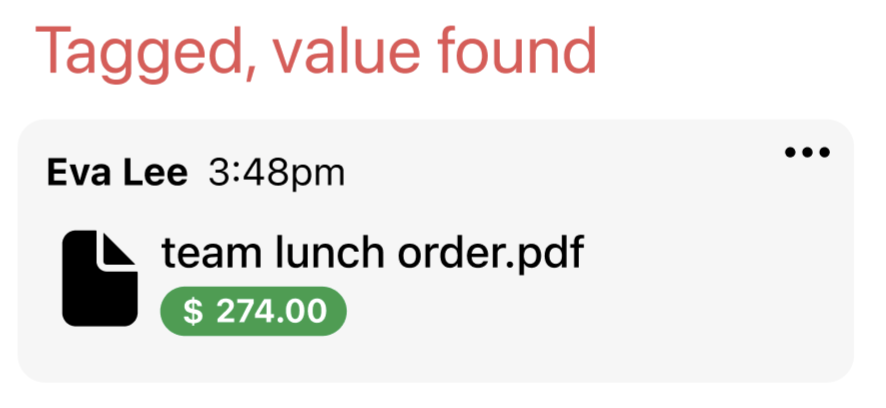
Once the total is found and added to the folder's running sum, you will see the total for the photo or pdf displayed on the file or photo.
How to remove a tag:
Click the green tag (containing the total or an error icon) sitting in the bottom left hand corner of the photo or PDF, and tap 'Remove'.
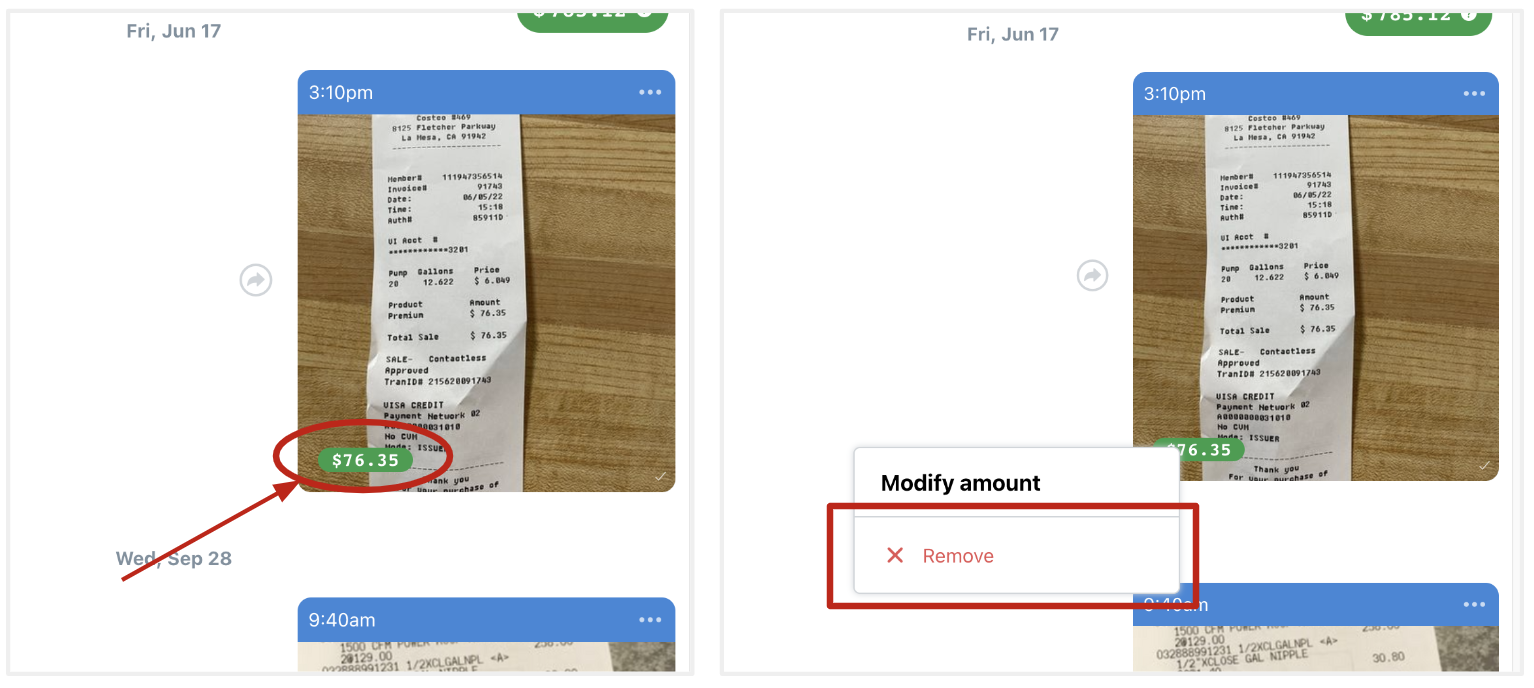
Some suggestions for this to work optimally:
• Make sure the photo or pdf has a total displayed as that is what needs to be visible to find and tally
• Each photo should have a single receipt in it
• Today, we only have one tag type (receipt), but will be introducing more. Until then, if you tag something in a folder as 'receipt' it will total at the folder level even if it is not a receipt.
We're just starting to develop this feature. We'd love to hear more of the tags you'd like, and what else we could build that would help you as it pertains to this type of feature!
Share your thoughts in this quick survey: https://forms.gle/Z4jtTTQZT2rBR3wE9.
Questions? Reach out to us:
email: help@joinrivet.com
call/text: (510) 281-8840